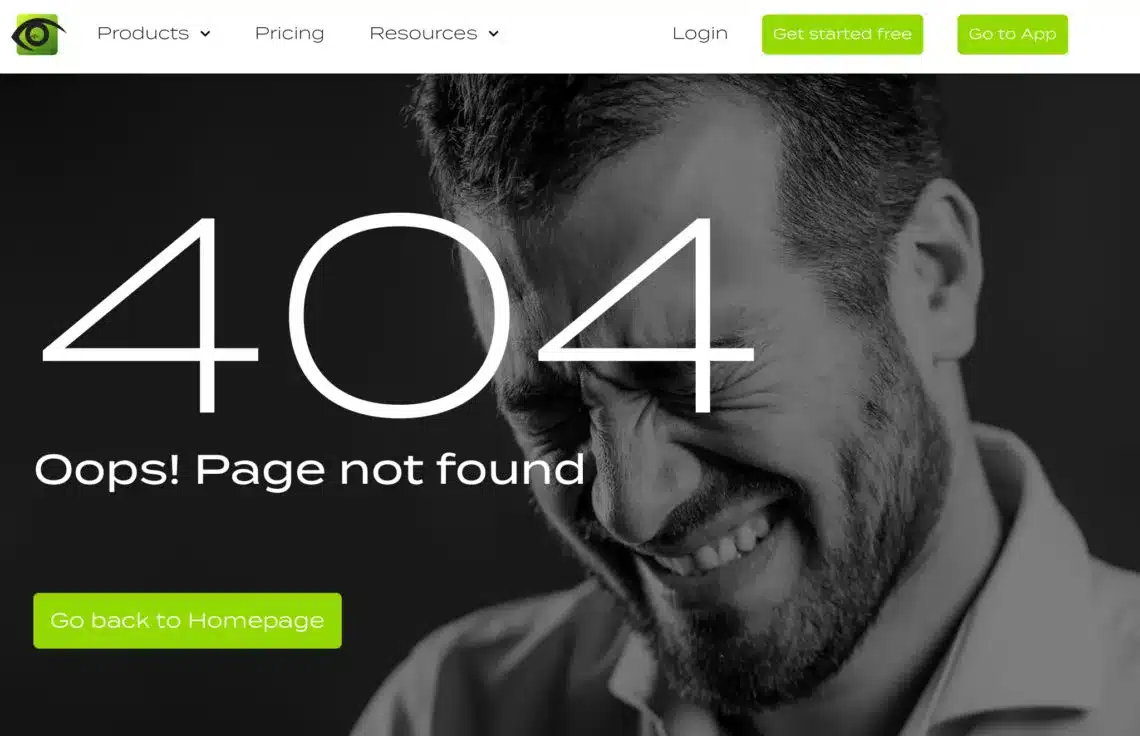Error 404 Not Found is one of the most frequent errors in WordPress. It happens majorly when you navigate from the Homepage to another page of your website. If you get this error, you can fix it in three ways as discussed below:
Reset Your WordPress Permalinks
To reset your WordPress Permalinks, you need to change it temporarily to default and thereafter change it back to your previous permalinks.
Access your WordPress Dashboard; go to Settings > Permalinks; select Default settings and click Save Changes. Afterwards, you can go ahead to select previous permalinks type and save your changes once again. Now, reload the pages that initially brought up the error to see if the issue has been fixed.
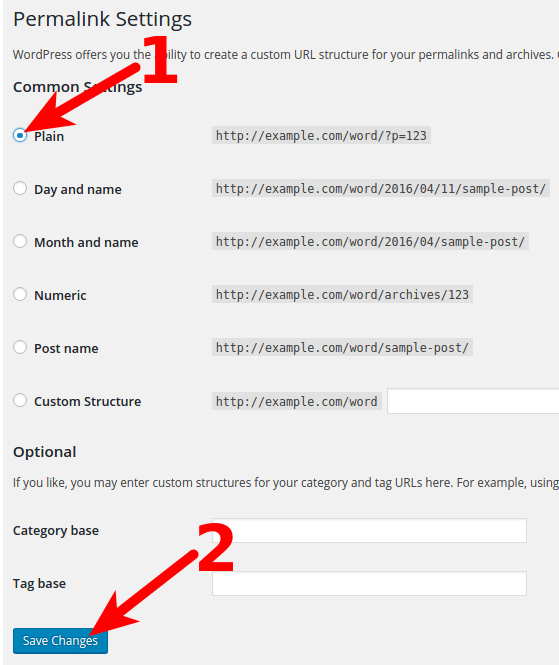
Modify .htaccess
If the error still persists, you need to edit the .htaccess file. This can be done by accessing the file through FTP. All you need do is to navigate to your WordPress root folder and look for the .htaccess file. Right click on the file and select View/Edit. Replace the code with the one provided below.
# BEGIN WordPress
RewriteEngine On
RewriteBase /
RewriteRule ^index.php$ - [L]
RewriteCond %{REQUEST_FILENAME} !-f
RewriteCond %{REQUEST_FILENAME} !-d
RewriteRule . /index.php [L]
# End WordPressDisable WordPress Themes and Plugins
If the second method still doesn’t solve the issue. You may need to disable your WordPress themes and plugins. To do this, access your dashboard; go to Plugins > All Plugins and follow the process below to disable the plugins. For each plugin, click Deactivate and check the site to see if error 404 has disappeared. If the error still persists, re-activate the plugin you disabled and move on to deactivate the next one. Repeat the process till you find the plugin responsible for the problem or till you are done with all the plugins.
If you don’t have access to your dashboard, you can use FTP to locate the plugins and themes’ folders in the public_html/wp-content directory. Open the plugin folder and rename the folders in there; this will disable each of the plugins. Do the same for the themes’ folder.