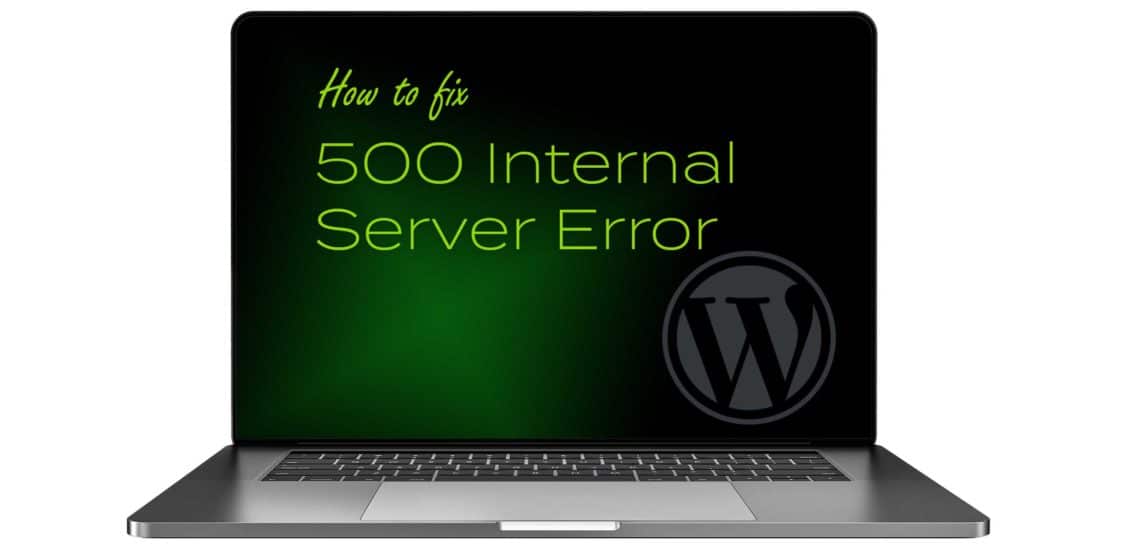What can be more frustrating than a website working perfectly seconds ago displaying 500 Internal Server Error? If you are at this crossroad, this article will explain the steps you can take to fix the error. But before you start, it’s good to make a complete backup of your site. If you are ready, here we go!
Deactivate all Plugins and Themes
Go to your dashboard and deactivate all your plugins. Check the website again; if it loads without internal server error, it means the issue was with one of the plugins. Switch them one by one to know the exact plugin that caused the error. Also, you can switch to the default theme. If your site loads without an error, then the issue was with the theme.
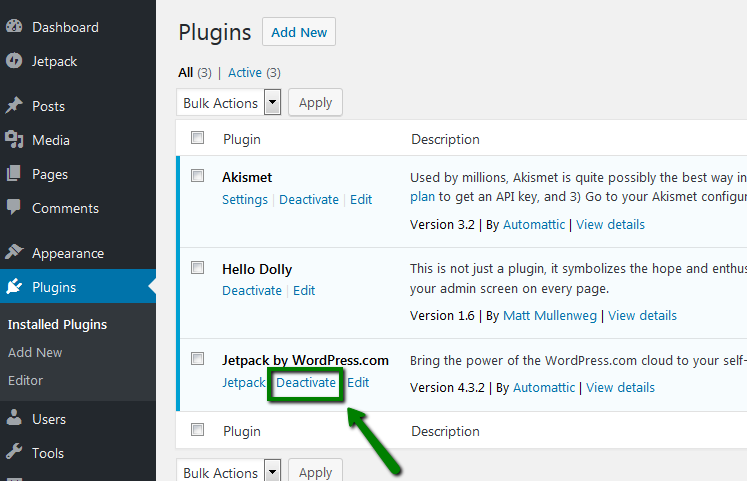
Turn on Debugging
Another way to get rid of the error is to turn on debugging. You can do this by editing your site’s wp-config.php file. Access the file and search for WP_DEBUG. If you find it, then, set it to “true” as shown below. If you don’t find it, write it yourself. Either way, you should have the line shown below.
define( "WP_DEBUG", true );
Check your .htaccess File
Use your FTP to access .htaccess file in your WordPress root folder. Create a back up of the file and then delete the original file. Check if your website is back without error. If it is, then, the .htaccess file has issues. Go through it line by line to get the offending line. You may have to delete the line.
Other Options
If all the solutions discussed above did not bring the website back live. You can try other options like increasing your WordPress memory limit, clearing your browser cache, checking your server logs, or reinstalling your WordPress core.