On some occasions, you or your users may experience WordPress login redirect loop in which you are redirected back to the login screen after logging in. This prevents you from accessing the admin panel of your website. Therefore, you are unable to manage your site or create new content. Testup is here with three methods you can use to fix this issue.
Clear Browser Cache and Cookies
If your browser’s cache and cookies hold onto to outdated information and use old WordPress files, it can lead to WordPress login redirect loop. To clear your browser caches and cookies, take the following steps:
- On Google Chrome, click the three dots at the top-right corner. Select More tools and click Clear browsing data.
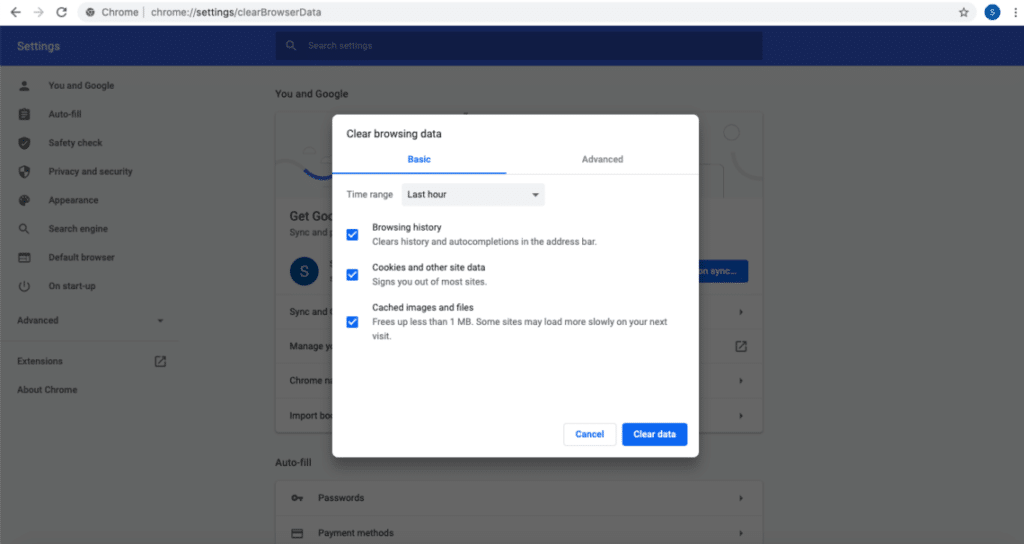
- On Mozilla Firefox, click the three horizontal lines at the top-right corner. Go to Preferences, click Privacy and Security. Navigate to Cookies and Site Data and select Clear Data. Mark the options Cookies and Site Data as well as Cached Web Content; then, click Clear.
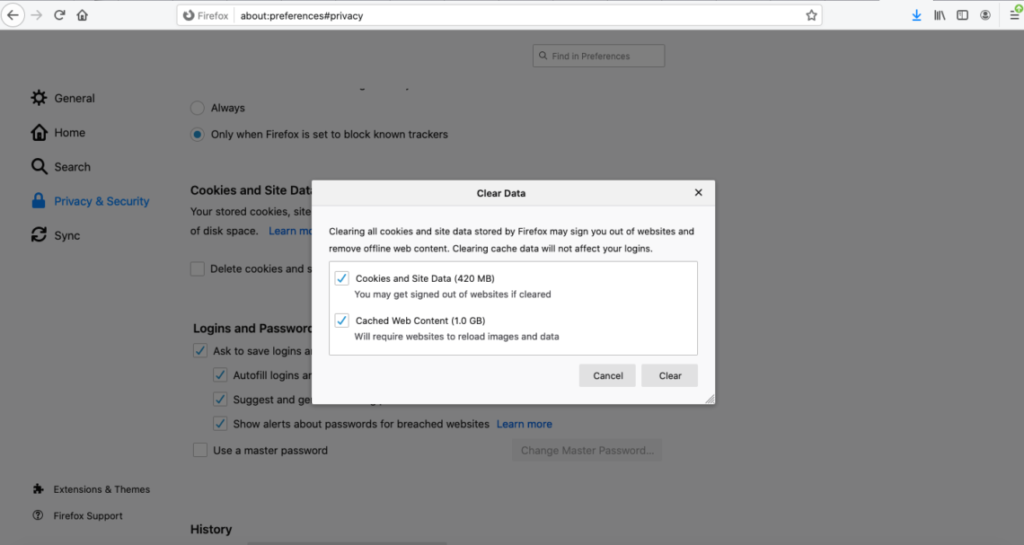
- On Safari, go to Preferences, click on Privacy. Then, select Remove All Website Data and click Remove Now.
- On Microsoft Edge, click the three dots at the top right corner and select History. Select Clear History; tick the options Cached data and files as well as Cookies and saved website data. After that, click Clear.
Restore Default .htaccess file
If you still see the login redirect loop after clearing browser cache and cookies, then you can restore the default .htaccess file. To do this, access the WordPress root folder through an FTP or a File Manager. Locate the .htaccess file and delete it.
Deactivate Themes and Plugins
WordPress login redirect loop can also be caused by conflicting or corrupt plugins or themes. To deactivate your WordPress plugins, access the websites’ wp-content directory through an FTP or a file manager. Then, rename the plugin folder to deactivate all plugins. To deactivate a theme, find the themes’ folder in your wp-content directory and rename the folder.



