Testing your own Android or iOS app requires to create a test with a mobile device and adding a reference to the uploaded file.
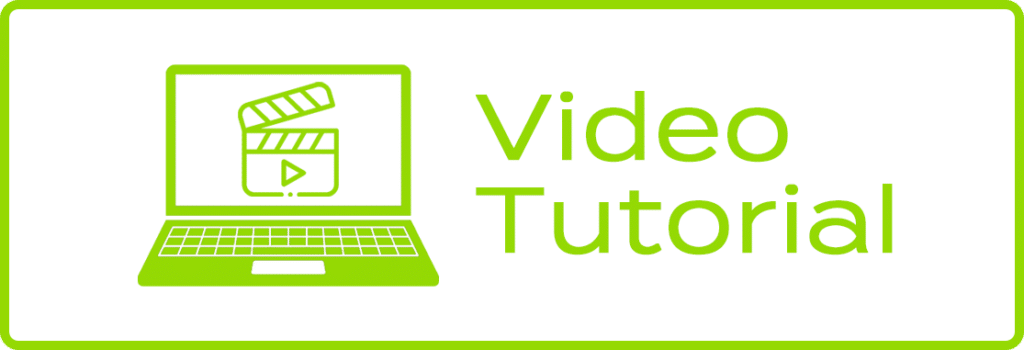
Upload file
- Get your <API Key> from Profile Page (Details)
- Upload a
.zipor.tar.gzfile containing your compressed.appbundle.
Your .app bundle must represent a simulator build of your app. After running in iOS Simulator via Xcode, look in~/Library/Developer/Xcode/DerivedData/<project-name>/Build/Products/Debug-iphonesimulator/.
Alternatively, you may runxcodebuild -sdk iphonesimulator(if you use .xcodeproj) orxcodebuild -sdk iphonesimulator -workspace Sample.xcworkspace/ -scheme <your-scheme> -configuration Debug(if you use .xcworkspace) in your project directory, then zip the .app bundle inbuild/Debug-iphonesimulator/. - Upload ZIP using the following curl commands
curl "https://app.testup.io/uploader/new?ApiKey=<API_KEY>&platform=ios" -F "file=@app-release.zip"This curl command returns a JSON with <publicKey>.
You can update an existing APK using this <publicKey> with:
curl "https://app.testup.io/uploader/update/<publicKey>?ApiKey=<API_KEY>&platform=ios" -F "file=@app-release.zip"Create and link test
- Create a new Test
- Select Mobile System
- Select the iOS device you need
- Insert AppetizeAppPublicKey = <publicKey>
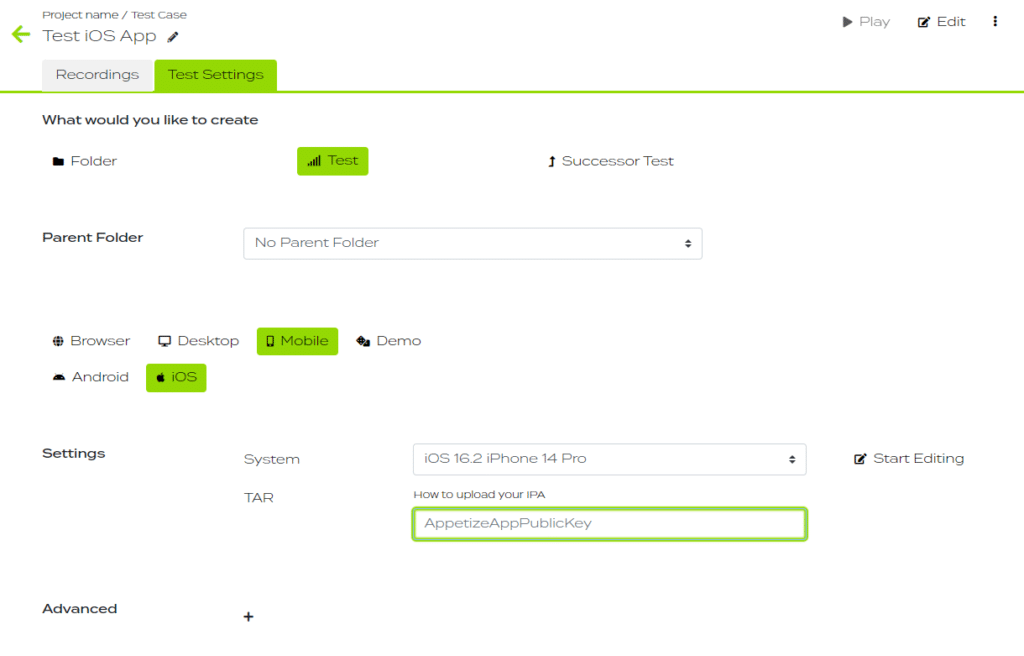
Create your Test
Click “Start Editing” on right of the selected mobile device


